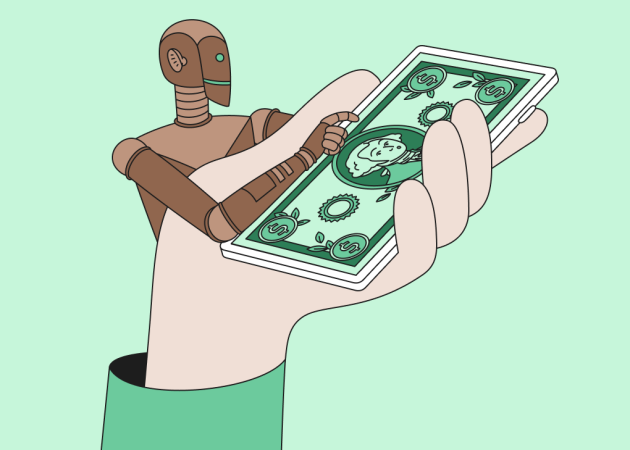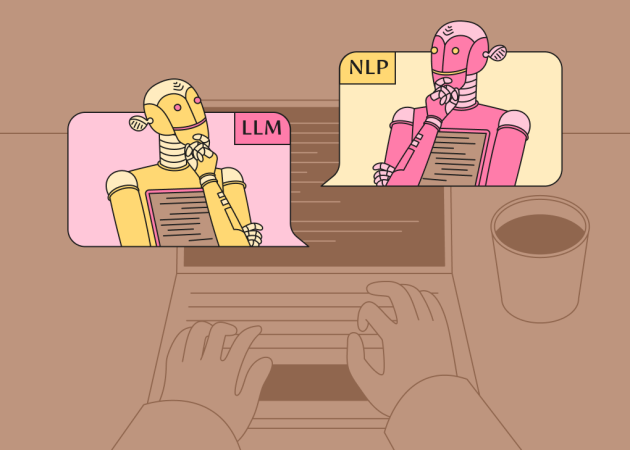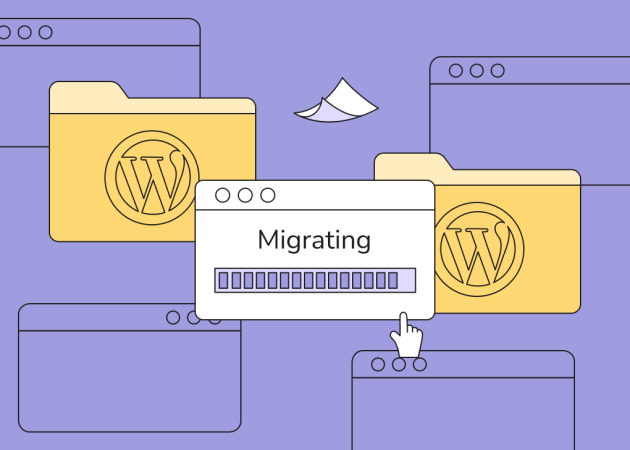
Migrating a WordPress Project Between Environments
Contents
Contents
Introduction: What is Project Migration?
When working on a WordPress project, you’ll eventually encounter the need to migrate your site from one environment to another. This is a critical task for developers, as it involves moving a fully functioning website (or application) from a development environment, such as a staging server, to a production environment, where it will be accessible to the public. Migration can also include moving between hosting providers, changing server infrastructure, or even moving from one domain to another. For those looking to enhance scalability and reliability, migrating a WordPress website to AWS offers a powerful solution by leveraging Amazon’s cloud infrastructure.
There are various reasons to migrate a project, such as:
- Development to Production: This is the most common type of migration, moving the site from a staging environment to live production.
- Server or Hosting Changes: Sometimes, a project outgrows its initial server or hosting provider and needs to be moved to a more powerful or reliable platform.
- Domain Changes: A site might need to be migrated due to a domain change or rebranding.
Regardless of the reason, migrating a project is a delicate process that requires planning, preparation, and testing to ensure that everything works as expected once the migration is complete. A successful migration ensures that all the site’s functionality remains intact, the data is accurately transferred, and performance isn’t compromised. Without proper execution, migrations can lead to downtime, broken functionalities, or even data loss.
Preparation for Migration: Key Considerations
Before initiating the migration process, thorough preparation is essential to ensure a smooth transition between environments. Skipping steps or rushing through this phase can result in costly errors or downtime. Below are key actions to take before starting the migration:
Backup Everything
The first and most crucial step is creating a full backup of your website, including both the files and the database. Even though you may have confidence in your migration plan, it’s vital to have a backup in case something goes wrong. This way, you can quickly restore the site to its original state if needed.
- File Backup: Copy all WordPress files, including the core files, plugins, themes, and media uploads.
- Database Backup: Export the entire database to ensure all posts, pages, and settings are safely stored.
Environment Compatibility
Not all server environments are the same, and compatibility issues may arise when moving a project. Before migrating, ensure that the new environment matches or exceeds the technical specifications required to run your site smoothly. Key factors to check include:
- PHP Version: Make sure the new server supports the PHP version your site is running on. Some older plugins might not be compatible with newer PHP versions.
- Database Versions: Ensure that MySQL versions on both environments are compatible.
Update Software
Migrating outdated software can create problems down the line, especially with security vulnerabilities or compatibility issues. Ensure that all plugins and essential software are up to date before starting the migration. This also helps reduce risks associated with potential conflicts when moving to the new environment.
- PHP Version: If your site is currently using a significantly outdated PHP version, consider updating it to a more current version. This is crucial for ensuring compatibility with the latest versions of WordPress and plugins.
- WordPress Version: Update to the latest stable version, especially if the current version is outdated. Running a newer version can help avoid compatibility issues and security vulnerabilities during migration.
- Plugins: Make sure all plugins are updated to their latest versions to ensure compatibility in the new environment. Updating themes might not always be necessary or beneficial, but plugin updates are crucial.
Staging Environment Testing
Testing on the staging environment should be completed before migrating to production. This step allows you to simulate the migration process and identify any issues before they affect the live site. This is especially important if updates to WordPress, PHP, or plugins have been made right before the migration.
- Run Tests: Perform extensive functionality testing on the staging site, checking all critical features like forms, e-commerce checkout flows, API integrations, etc.
- Content and Media Check: Ensure that all content, including media files, loads properly and that there are no missing elements.
Security Measures
If the site handles sensitive data, ensure all security measures are in place for the migration, such as proper handling of SSL certificates and encrypted database backups.
- SSL Certificate: Ensure the new environment is ready for SSL setup if the site uses HTTPS.
- Security Plugins: Make sure any firewalls or security plugins are properly configured in the new environment to prevent issues during or after migration.
By following these preparation steps, you can significantly reduce the risk of problems during migration and ensure a smoother, more efficient process.

Methods of Project Migration
When it comes to migrating a WordPress project, there are several methods you can choose from, each with its own advantages and potential drawbacks. Selecting the right method depends on the project’s complexity, size, and specific requirements. Here are some common approaches to project migration:
Manual Migration
Manual migration involves transferring all files and the database to the new environment without using any automated tools. This method can be time-consuming but offers full control over the migration process.
-
Steps:
- Download all WordPress files via FTP/SFTP.
- Export the database using tools like phpMyAdmin or command line.
- Upload the files to the new environment using FTP/SFTP.
- Import the database into the new server.
- Update the wp-config.php file with the new database details.
- Adjust URLs and permalinks as necessary.
- Advantages: Greater control over the process, and no reliance on third-party tools.
- Drawbacks: Can be time-consuming and prone to human error if not done carefully.
Using Migration Plugins
Several plugins are available that streamline the migration process, making it easier for developers and site owners. These plugins automate many steps involved in migration.
-
Popular Plugins:
- Duplicator
- WP Migrate DB
- All-in-One WP Migration
- Advantages: Simplifies the process, reduces the likelihood of errors, and often includes additional features like handling serialized data.
-
Drawbacks:
- May have limitations based on the plugin’s free version.
- Some hosting providers may restrict the use of certain plugins, resulting in them being blocked and not functioning on the site.
- Reliance on third-party tools can introduce complexities, particularly if a plugin encounters compatibility issues with other site components.
Hosting Provider Migration Services
Many hosting providers offer migration services to assist clients in moving their sites. These services can range from fully managed migrations to guided support.
- Advantages: Eases the burden on the developer, and hosting companies often have experience with common migration issues.
- Drawbacks: This may incur additional costs, and the level of support can vary by provider.
Choosing the Right Method
When selecting a migration method, consider the following factors:
- Project Size: Larger projects may benefit from automated solutions, while smaller sites might be manageable with manual migration.
- Technical Expertise: Choose a method that aligns with your technical comfort level.
- Time Constraints: Some methods are quicker than others; if time is a concern, automated solutions may be preferable.
- Budget: Consider any costs associated with plugins or hosting services when planning your migration.
By weighing these factors, you can choose the migration method that best suits your project’s needs.
The Migration Process
Once you have prepared for migration and chosen the appropriate method, it’s time to execute the migration itself. This process involves several key steps to ensure that everything transfers smoothly to the new environment. Here’s a breakdown of the migration process:
- Initiate the Backup
Before proceeding with the migration, make sure to initiate a final backup of your site. This ensures that you have a recent copy in case any issues arise during the migration.
- Transfer Files
Depending on the migration method chosen, you will need to transfer your WordPress files to the new environment.
- Manual Migration: Use FTP/SFTP to upload files.
- Migration Plugins: Follow the plugin’s prompts to handle the file transfer.
- Migrate the Database
The database is a crucial part of your WordPress site, containing all posts, pages, settings, and more. Here’s how to migrate it:
- Manual Migration: Use phpMyAdmin or a similar tool to export the database from the old environment and import it into the new one.
- Migration Plugins: The plugin will typically handle this process automatically.
- Update Configuration Files
After transferring the files and database, update the wp-config.php file in the new environment to reflect the new database details, including the database name, username, password, and host.
- Update URLs and Permalinks
If the domain name or path changes during migration, you will need to update the site URLs in the database.
- Manual Method: Use a tool like Search Replace DB or WP-CLI’s search-replace command.
- Migration Plugins: Some plugins include a feature to handle URL replacements automatically.
- Domains, DNS Records, and Email Setup
One crucial aspect of migration that often gets overlooked is ensuring that all DNS settings, including domains and email configurations, are properly transferred and set up. Incorrect DNS or domain settings can result in significant downtime, leaving your site inaccessible or causing email services to fail.
- DNS Records: Ensure that all DNS records, including A, CNAME, MX (for email), and TXT records, are accurately migrated. This is especially important for email servers and third-party services relying on specific DNS configurations. A misconfigured DNS can take hours, or even days, to propagate, causing extensive downtime.
- Email Addresses: Migrating a domain also means making sure that all email inboxes tied to that domain are set up correctly in the new environment. Failing to properly configure MX records or email server settings can lead to emails bouncing back or being undeliverable.
- Impact of Misconfigurations: Any delay or error in setting DNS or domain configurations can result in prolonged downtime, which is particularly painful when email services are disrupted. Always verify the DNS settings on both the old and new servers to ensure a smooth transition.
- SSL Certificate Setup
When migrating to a new server or environment, especially if you are changing domains or subdomains, it’s critical to reconfigure the SSL certificate to maintain secure connections. Here’s how to handle it:
- Check SSL Compatibility: Ensure that the SSL certificates from the previous environment are compatible with the new server. If a new certificate is required, generate and install the certificate as part of the post-migration setup.
- Renew or Reissue SSL Certificates: If the SSL certificate from the old environment cannot be reused, generate a new one from a trusted certificate authority (CA) and install it on the server. Ensure proper configurations, like setting up HTTPS redirects, to avoid any security warnings or site accessibility issues.
- Verify HTTPS Functionality: After migrating, test the site’s SSL functionality to ensure that all pages are served securely over HTTPS. Check for any mixed content errors, which could affect the site’s SEO and user trust.
A properly configured SSL certificate is crucial for maintaining security and trust, as modern browsers may block access to sites without valid SSLs.
- Monitor the Site Post-Migration
After migration, keep an eye on the site for any issues that may arise. This can include checking error logs and monitoring user feedback to identify any hidden problems.
By following these steps carefully, you can ensure a successful migration with minimal downtime or issues. Each migration may have its unique challenges, so remaining vigilant and prepared is crucial.
Checking the Results
After completing the migration process, it’s crucial to verify that everything is functioning correctly in the new environment. Thorough testing can help identify and resolve any issues before your site goes live. Here’s a checklist to ensure a successful post-migration assessment:
- Website Functionality
- Test Core Features: Navigate through the site to ensure all core functionalities work as expected, including forms, search features, and any interactive elements.
- E-commerce Functionality: If applicable, perform test transactions to verify that the checkout process functions correctly.
- Content Verification
- Check Pages and Posts: Review all pages and posts for proper formatting, correct content, and missing elements.
- Media Files: Ensure all images and media files are loading correctly without broken links.
- Plugins and Themes
- Functionality Check: Verify that all installed plugins are functioning correctly and compatible with the new environment.
- Theme Appearance: Check the site’s appearance and layout to ensure the theme displays correctly across different devices and browsers.
- Performance Testing
- Loading Speed: Use tools like Google PageSpeed Insights or GTmetrix to analyze the site’s loading speed and identify any performance bottlenecks.
- Error Monitoring: Check for error messages or warnings in the browser console or server logs that may indicate underlying issues.
- SEO Considerations
- Check Redirects: If URLs have changed during migration, set up proper redirects to maintain SEO value and avoid broken links.
- Update Sitemap: Ensure the sitemap is updated to reflect any URL changes and resubmit it to search engines.
- User Feedback
- Gather Input: If possible, involve a few trusted users to test the site and provide feedback on their experience. This can help identify issues that you might have missed.
By thoroughly checking these aspects, you can ensure that your migrated site is functioning as intended and is ready for public access. Address any identified issues promptly to minimize disruption to your users.
Estimated Timelines for Completion
Understanding the timeline for a migration project is crucial for planning and managing client expectations. However, it’s important to note that the duration can vary significantly based on the following situational factors:
1. Site Size
- Larger sites with extensive content will typically require more time for file transfers and testing compared to smaller sites.
2. Complexity of Features
- Sites with complex functionalities, such as custom plugins, e-commerce setups, or specific integrations, may necessitate additional testing and troubleshooting.
3. Migration Method
- The choice between manual migration, or plugin-based migration can impact the speed and efficiency of the process. Automated solutions may expedite the process, while manual migrations may take longer.
4. Pre-Migration Analysis
- Conducting a thorough preliminary analysis of the project is essential. This evaluation allows for a clearer understanding of the specific needs and potential challenges, enabling more accurate timeline estimations.
Given these factors, it’s essential to communicate that timelines should be assessed after a superficial analysis of the project. This approach ensures that all variables are considered, leading to a more realistic expectation of the migration duration.

Challenges and Pitfalls
Migrating a WordPress project to a new environment, while common, is not without its challenges. Here are some potential pitfalls and issues that can arise during the process:
1. Incompatible Server Configurations
- Different hosting environments may have varying server configurations (PHP versions, memory limits, timeouts, etc.), which can cause features or plugins that worked in the staging environment to break in production.
- Mitigation: Review the server configurations and ensure they are compatible with the requirements of the website before initiating migration.
2. Data Loss or Corruption
- There is always a risk of data loss or corruption during file or database transfers, especially if they are interrupted or mishandled.
- Mitigation: Ensure that a full backup of both the database and files is created before the migration process begins.
3. Plugin and Theme Conflicts
- Certain plugins or custom themes may not behave the same way in different environments due to server-specific configurations or dependencies. As a result, they may break or not function correctly after migration.
- Mitigation: Test all plugins and critical site features on the staging environment beforehand, especially if updates were applied to plugins, PHP, or WordPress versions prior to migration.
4. URL Mismatches
- If URLs are hard-coded in themes, plugins, or within the content itself, migrating to a new domain or URL structure can cause broken links or misdirected pages.
- Mitigation: Conduct a thorough search-and-replace in the database for old URLs, and ensure that all links are updated to reflect the new domain or paths.
5. Issues with Third-Party APIs
- If the site relies on third-party APIs (e.g., payment gateways, social logins, etc.), there may be issues with API credentials or configurations post-migration, especially if the environment uses different keys or URLs.
- Mitigation: Review all third-party API configurations and re-test them in the new environment to ensure smooth integration.
6. Zero-Downtime Migration Practices
In many cases, ensuring zero downtime during migration is critical, especially for high-traffic websites or e-commerce platforms. To avoid any interruptions, it’s essential to adopt specific practices that minimize downtime:
- Staging Sync: Use a staging environment to fully replicate the live site, including real-time content updates, so that once the migration is complete, there’s no loss of data.
- Traffic Redirection: Redirect traffic to a temporary maintenance page while performing the migration, allowing users to know that updates are happening while preventing site errors.
- Database Sync Tools: For websites with active databases, consider syncing database changes in real-time or just before the final switch-over to ensure no transactions or content updates are lost.
By planning carefully, zero-downtime migration can ensure a seamless experience for users without the risk of a major service disruption.
7. Plugin Restrictions on Hosting
- Some hosting providers restrict the use of certain migration or backup plugins, which may lead to those plugins being blocked or non-functional during the migration process.
- Mitigation: Verify hosting provider restrictions ahead of time and ensure that the selected migration method or plugin is compatible with the hosting environment.
Conclusion: Ensuring a Smooth Transition
Migrating a WordPress project from one environment to another is a complex process that requires careful preparation and thorough testing. Whether you opt for manual migration or utilize plugins, ensuring compatibility, safeguarding data, and troubleshooting potential issues are all keys to a successful migration. Each step plays a vital role in preventing downtime, preserving SEO rankings, and maintaining user satisfaction.
While some migrations may be straightforward, others may involve unexpected challenges, particularly when dealing with larger or more complex sites. This is where professional assistance can be invaluable. Engaging with a development team for support during the migration process ensures that any unforeseen issues are addressed quickly and efficiently.
Ongoing Maintenance and Support
After a successful migration, the work doesn’t end. Keeping the website updated, monitoring performance, and addressing any potential issues that arise are crucial to ensuring long-term success. Partnering with a reliable maintenance team provides peace of mind, knowing that your website will be regularly monitored and any issues will be promptly resolved. A maintenance plan can include routine updates, uptime monitoring, and dedicated support, ensuring your website stays secure and functional.
Whether you’re planning a migration or need ongoing site maintenance, we have your back. With WordPress in our DNA, our seasoned team ensures that your WordPress assets are in expert hands, providing end-to-end support—from migration to long-term maintenance—to keep your web presence optimized for growth. Let’s discuss your project and explore how we can support your long-term success.
FAQ
What is the easiest way to migrate a WordPress site?
The easiest way is to use a WordPress migration plugin, like All-in-One WP Migration or Duplicator. These tools automate the process and handle most technical details for you.
What does it mean to migrate a WordPress site?
Migrating a WordPress site involves transferring it from one location to another—changing hosting providers or domains or moving it from local development to a live server, including moving all files, databases, and settings.
What is the difference between manual and automated WordPress migration?
Manual migration involves manually copying files and databases, requiring technical knowledge. Automated migration uses plugins or tools to streamline the process with minimal user input.
Can I migrate a WordPress site without any downtime?
Yes, by setting up the new site while keeping the old one running, then quickly switching DNS settings. Some migration plugins also offer zero-downtime transfers.
What is the best way to back up my WordPress site before migration?
Create a full backup of your site, including all files and databases, before starting the migration process. Use a reliable backup plugin, such as UpdraftPlus or BackupBuddy, or your hosting provider’s backup tools. Download a local copy for safekeeping.
How do I verify if my WordPress migration was successful?
After migration, check all pages and functionality on the new site, ensure media files load correctly, test forms and plugins, and verify that all features and internal links work properly. Also, confirm the site’s speed, performance, and database integrity.
Subscribe to blog updates
Get the best new articles in your inbox. Get the lastest content first.
Recent articles from our magazine
Contact Us
Find out how we can help extend your tech team for sustainable growth.