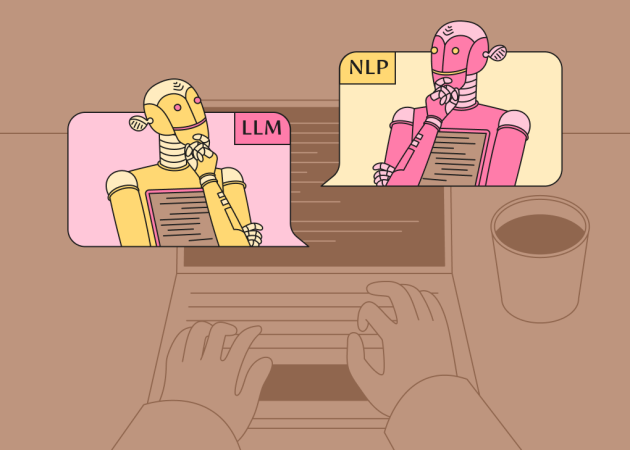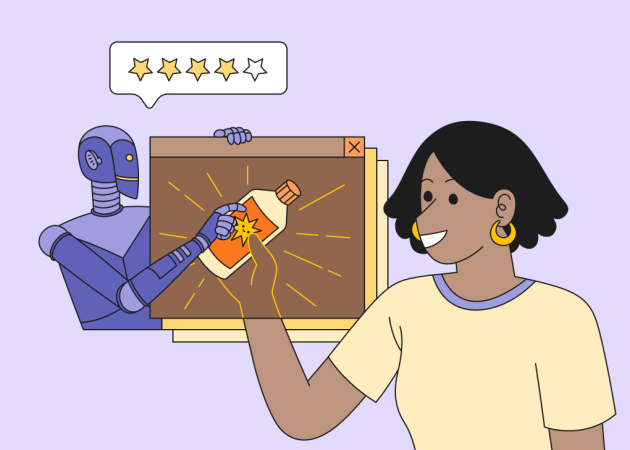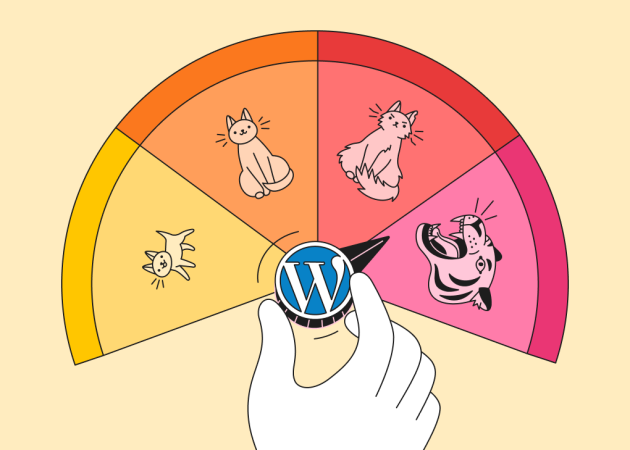
Optimizing WordPress Performance: Speed and Scalability for Agencies
Contents
Contents
For agencies managing WordPress sites, performance optimization is a competitive necessity. You can handle everything from a small business blog to a high-traffic e-commerce platform, but the principle remains the same: faster sites rank better and support your clients’ long-term success.
The challenge is that WordPress performance optimization can feel overwhelming. With a wide variety of plugins, hosting providers, and technical guides available, it can be challenging to start off on the right foot. The reality is that most performance issues stem from a few fundamental problems, and fixing them will bring a positive impact to your clients. In this article, we’ll take a closer look at key techniques for WordPress performance optimization.
An Introduction to WordPress Performance
Site optimization begins with a thorough WordPress performance analysis. The goal is to speed up WordPress performance and find the bottlenecks that are affecting your site.
“Performance optimization is all about a competitive advantage,” notes Alisa Prudius, Project Unit Coordinator from Beetroot’s project management team. “When we present businesses with before-and-after metrics showing 60% faster load times and improved search rankings, it shows clear value that goes straight to their bottom line. It’s one of the few technical investments where the business impact is immediately visible.”
You can start off by using reliable scanning and testing tools. Google PageSpeed Insights and GTmetrix are the prime examples in this case. It is important to note that GTmetrix allows you to obtain statistics over time, while PageSpeed has an ad-hoc testing capability.
Here’s a detailed breakdown of key metrics that provide the most insight into your site’s performance:
- Core Web Vitals. Google’s primary tools for measuring the quality of a user’s experience on a website. They include Largest Contentful Paint (LCP), Interaction to Next Paint (INP), and Cumulative Layout Shift (CLS). A strong focus on these will directly impact your client’s SEO.
- Page Load Time. This variable shows you the total time it takes for a page to load completely.
- Time to First Byte (TTFB). How long does it take for the server to respond to a request? A high TTFB often points to server-side issues, like a slow database or inefficient code.
- Waterfall Chart. This visual representation shows you the loading sequence of every file on the page (CSS, JavaScript, images, etc.). It helps you pinpoint render-blocking resources and long-loading scripts.
These metrics provide a bird’s-eye view of the site. For example, if you see a high LCP score, it might be an issue with unoptimized images or render-blocking CSS. At the same time, a high TTFB suggests you need to search for the solution in your hosting environment, server configuration, or database queries. With a clear focus on these specific issues, you can implement targeted solutions that deliver tangible results for your clients.
At the end of the day, most performance issues fall into four categories:
| Hosting limitations | Unoptimized images |
| Poorly coded themes or plugins | Database clutter |
Your hosting environment is the foundation. Shared hosting might cost $5 per month, but if your site regularly hits resource limits, you’ll spend more time troubleshooting than the savings are worth. You can look for hosting providers that deliver hosting optimized for WordPress. Consider features like:
- Multisite Support
- Automatic Core and Plugin Updates
- Security Checks
- Dedicated Caching and CDN Integration
- One-Click Admin Access
On top of that, images are often the primary contributor to a web page’s total size, frequently accounting for 60-65% of bytes on web pages. Unoptimized, high-resolution images can place an unnecessary load on the user’s browser.
Lastly, themes and plugins are where things get tricky. That premium theme with dozens of features might look impressive in the demo, but it could be loading unnecessary CSS and JavaScript on every page. Similarly, having 30+ active plugins doesn’t automatically mean poor performance, but each plugin adds potential points of failure.
More insights on WordPress plugins and WordPress maintenance:

Common Caching Strategies
Once you’ve analyzed what might be causing the problem, it’s time to implement solutions. Catching is in the spotlight of performance optimization strategies. It offers a way to store a copy of your website’s files so they can be delivered to a user much faster on subsequent visits. This reduces the load on your server and dramatically improves page load times.
Here are the foundational caching strategies you may want to integrate on every WordPress site you build:
- Page Caching: The Heavy Lifter
Page caching provides the biggest performance improvement for most WordPress sites. When someone visits a page for the first time, WordPress queries the database, processes PHP code, and generates HTML. With page caching, that generated static HTML is saved and served to subsequent visitors without repeating the database queries and PHP processing.
The key is configuration. Many sites install a caching plugin and assume it’s working optimally, but default settings rarely account for your specific content and user patterns. E-commerce sites need different caching rules than blogs, and membership sites have different requirements than corporate websites.
- Database and Object Caching
WordPress stores everything in a MySQL database — posts, comments, user data, plugin settings. Every page load triggers multiple database queries, and on high-traffic sites, the database can become a bottleneck.
Object caching optimizes database performance by storing the output of database queries in memory. This practice allows subsequent requests for the same data to bypass the database entirely, dramatically reducing latency and server load.
- CDN: Global Performance Distribution
A Content Delivery Network (CDN) distributes your content to servers around the world. Modern CDNs can cache both static files and dynamic content through Edge Cache processing. For instance, when someone in Australia visits your US-hosted site, they’ll not only download images from a server in Sydney instead of San Francisco, but the CDN can also serve cached HTML pages generated from your dynamic WordPress content. This approach significantly improves performance for users worldwide.
The performance impact becomes more pronounced as geographic distance increases. A user in Tokyo accessing a server in New York might experience 200-300ms of latency just from the physical distance. A properly configured CDN can reduce this to 20-50ms by serving content from a nearby edge server.
Implementation Strategy
You can start with page caching — it provides the biggest impact with the least complexity. Once that’s working properly, add object caching if your hosting environment supports it. For a more detailed strategy, check out our WordPress optimization service offering: WordPress speed optimization services and website audit services.
The goal is to provide a fast, reliable experience for your actual users and safeguard the functionality your clients need. You can focus on the fundamentals, measure real-world performance, and optimize iteratively.

The Art of Image Optimization
Images are simultaneously the most important and most demanding element of modern web design. They make content engaging and help tell your story, but they’re also responsible for the majority of page weight on most websites. The good news is that image optimization offers some of the biggest performance wins with relatively little effort.
“Image optimization is the lowest-hanging fruit in WordPress performance,” says Vladyslav Yevsykov, Team Lead in Beetroot’s Project Unit. “It’s where our clients can immediately see and understand the improvements. When a page that took 8 seconds to load now loads in 2 seconds, and the difference is primarily image optimization, the value proposition becomes crystal clear.”
Choosing the Right Format
The wrong image format can triple your file sizes without any benefit to the user experience. To avoid unnecessary complexity, you can follow a rule of thumb that JPEG works best for photographs with lots of colors and gradients, like product photos, hero images, and portraits. PNG is great for images with transparency or graphics with sharp edges and solid colors, like logos and icons.
WebP is the alternative format that can suit your needs. It provides great image compression and helps you maintain the same visual quality. Yet there’s a catch in browser support — while most modern browsers handle WebP perfectly, you’ll need fallbacks for older browsers. Many optimization plugins handle this automatically, serving WebP to supported browsers and falling back to JPEG or PNG for others.
Automatic Optimization Workflows
Manual image optimization doesn’t scale when you’re managing multiple client sites. The solution is automation that happens transparently, either through plugins or at the server level.
Smush and ShortPixel are popular WordPress plugins that automatically compress images as they’re uploaded. They work well for most sites, but be aware that they can slow down the upload process as images are processed. For high-volume sites, you can consider services that process images in the background.
Cloudflare’s Polish feature automatically optimizes images served through their CDN, and it works regardless of your WordPress setup. It’s particularly useful because it doesn’t require changes to your WordPress installation and can optimize images that are already on your site.
For agencies with development resources, implementing responsive images with the srcset attribute makes sure that mobile users don’t download desktop-sized images. WordPress has built-in support for this, but many themes don’t implement it properly.
Lazy Loading Implementation
Lazy loading delays image loading until they’re actually needed — specifically, until they’re about to enter the user’s viewport. This reduces initial page load times, especially on image-heavy pages like portfolios or product galleries.
The key is implementation quality. Poorly configured lazy loading can actually hurt user experience by showing blank spaces or causing layout shifts as images load. Make sure your lazy loading solution includes proper placeholder handling and doesn’t interfere with critical above-the-fold content.
Advanced Optimization Techniques
For sites with significant image requirements, you can consider implementing next-generation optimization strategies. Adaptive image sizing adjusts image quality based on connection speed, and users on slow connections get more compressed images, while those on fast connections get higher quality.
For sites with many small icons or graphics, the use of Scalable Vector Graphics (SVGs) is a modern, efficient approach. You can use inline SVGs for complete styling flexibility or SVG sprite sheets to manage multiple icons efficiently.
Critical images like logos and above-the-fold hero images should be preloaded using resource hints. This tells the browser to start downloading these images immediately, even before they’re discovered in the HTML parsing process.
Server-Side and Database Optimizations
While caching and image optimization can provide significant performance improvements, they’re essentially working around underlying inefficiencies. WordPress scalability requires optimizing the server environment and database that power your WordPress installation.
PHP and Server Configuration
The PHP version makes a substantial difference in performance. While many sites still run on older versions, it’s crucial to use a modern version to get the most out of your server. We recommend PHP 8.3 or higher for optimal performance and security.
Before upgrading PHP, it is a great idea to test on a staging environment thoroughly. You may find out that older plugins and themes are not compatible with newer PHP versions. Compatibility issues are usually a sign of outdated code that should be updated.
You can also use OPcache, a PHP extension that stores precompiled script bytecode in memory. Most quality hosting providers enable OPcache by default, but if you’re managing your own server, enabling it can provide performance improvements with zero code changes.
Memory limits also come into play. WordPress’s default memory limit is often insufficient for complex themes and multiple plugins. A memory limit of 256MB is a reasonable starting point for most sites, with 512MB or higher for complex e-commerce installations.
Database Optimization Strategies
WordPress databases tend to accumulate unnecessary data over time. Post revisions, spam comments, expired transients, and plugin data from deactivated plugins can clutter your database and slow down queries.
WP-Optimize and Advanced Database Cleaner can safely remove this cruft, but it would be necessary to use them carefully on production sites. You can back up your database before running optimization routines and test on a staging environment first.
Database indexing becomes critical for large sites. WordPress creates basic indexes automatically, but sites with custom post types, complex taxonomies, or heavy search functionality may benefit from additional indexes on frequently queried columns.
Query optimization is where technical expertise pays off. The Query Monitor plugin can identify slow database queries, but fixing them often requires understanding MySQL and WordPress’s database structure. Common culprits include inefficient plugin queries, missing indexes, and themes that perform unnecessary queries in loops.
Hosting Environment Considerations
Shared hosting has its place, but high-performance WordPress sites need more resources and control than shared environments typically provide. Managed WordPress hosting providers like WP Engine, Kinsta, or Flywheel offer optimized environments tuned for performance.
The key differentiators in hosting aren’t just about server resources — they’re about optimization technologies. Server-level caching, automatic scaling, and built-in CDNs can provide performance benefits that are difficult to achieve with plugins alone.
Agencies that manage multiple sites can consider hosting solutions that offer staging environments, automated backups, and easy site cloning. The time saved on development and maintenance workflows often justifies higher hosting costs.
Geographic server location affects performance for region-specific sites. If your client’s audience is primarily in Europe, hosting on servers in Germany or the Netherlands will provide better performance than US-based hosting, regardless of CDN implementation.

Code & Asset Minification
Code minification helps you remove all unnecessary characters from your code (HTML, CSS, and JavaScript) without changing its functionality. This includes white space, comments, and line breaks. While it may seem like a minor change, the cumulative effect across a website’s many files can be quite noticeable.
Minified files download faster. This improvement in speed reduces server requests and improves browser rendering time. It’s especially important for mobile users on slower connections.
However, it’s crucial to be cautious when enabling these features.
Before applying minification, check whether your theme’s CSS and JS files are already minified because most modern themes ship with minified versions by default.
Always test these changes in a separate environment, ideally on staging. Minification can cause more than just minor conflicts; in some cases, it can greatly harm the front-end of your website.
We would also recommend splitting JS and CSS into critical and non-critical parts. Critical assets should load immediately to render above-the-fold content (as prefetch assets mentioned above), while non-critical files can be deferred until after the page has fully loaded and performance metrics are gathered. This approach is usually more effective for optimized performance.
Advanced Code Optimization
You may delve deeper into the advanced code optimization. Tree shaking refers to a technique that removes unused code from JavaScript bundles. If you’re using a library like jQuery but only need a few functions, tree shaking guarantees you’re not loading the entire library. This requires build tools like Webpack or Rollup and makes it more suitable for agencies with development resources.
Font optimization often gets overlooked, but it can provide significant performance improvements. Web fonts are render-blocking by default, meaning text won’t display until fonts are loaded. Using font-display: swap allows browsers to show fallback fonts immediately and swap to web fonts once they’re loaded.
Resource bundling strategies depend on your site’s architecture and user behavior. For sites where users typically visit multiple pages, aggressive caching of bundled assets makes sense. For sites with single-page visits, smaller, page-specific bundles might perform better.
The key to successful asset optimization is measurement and iteration. What works for one site might not work for another, as everything depends on content types, user behavior, and technical architecture.
WordPress Performance as Your Differentiator
WordPress performance optimization might seem complex, but it follows a predictable pattern: measure, optimize, measure again. You can start with the fundamentals — caching, image optimization, and hosting — before moving to advanced techniques. The agencies that succeed with performance optimization are those that treat it as an ongoing process, not a one-time project. Your clients’ bottom line will reflect the difference, and your agency will have more chances to stand out in a crowded market.
Master WordPress speed optimization with ease. Let’s discuss how we can support your agency’s current and future projects: contact us.
FAQs
How often should I run a performance analysis on a WordPress site?
You can use Core Web Vitals as your baseline, since they reflect real user data collected via the Chrome User Experience Report (CrUX). Historically, this data refreshed on a 28-day cycle, but with Google retiring the old CrUX dashboard and moving to CrUX Vis, you can now track changes on a weekly basis. Consider adding Google Tag Manager (GTM) to your sites, as you can leverage it to implement visibility of Core Web Vitals statistics, and it should be included in your general toolkit of performance evaluation tools, alongside PageSpeed Insights, GTmetrix, WebPageTest, and other platforms.
Can too many plugins affect a WordPress site’s speed?
A large number of plugins can slow down a WordPress site, but it’s not about the count. A well-coded plugin that’s actively maintained won’t significantly impact performance, while a single poorly optimized plugin can slow your entire site. Keep the plugins that are essential for your site’s functionality. Make sure all of them are up to date. If you don’t want to manage this yourself, our maintenance services can take care of it for you.
What’s the difference between object caching and page caching?
Page caching stores complete HTML pages so they don’t need to be regenerated for each visitor. Object caching stores database query results in memory, reducing the number of database requests. This is crucial for dynamic websites (like e-commerce or membership sites) where content changes frequently.
How can I optimize the WordPress admin panel if it’s slow?
If your WordPress admin panel is running slowly, there’s no one-size-fits-all solution — the cause needs to be analyzed on a case-by-case basis. Performance can depend on your hosting, active plugins, theme, or the amount of data on your site. We can perform an audit and provide recommendations, or take care of maintenance and optimization to ensure everything runs smoothly and efficiently.
Subscribe to blog updates
Get the best new articles in your inbox. Get the lastest content first.
Recent articles from our magazine
Contact Us
Find out how we can help extend your tech team for sustainable growth.